Usage
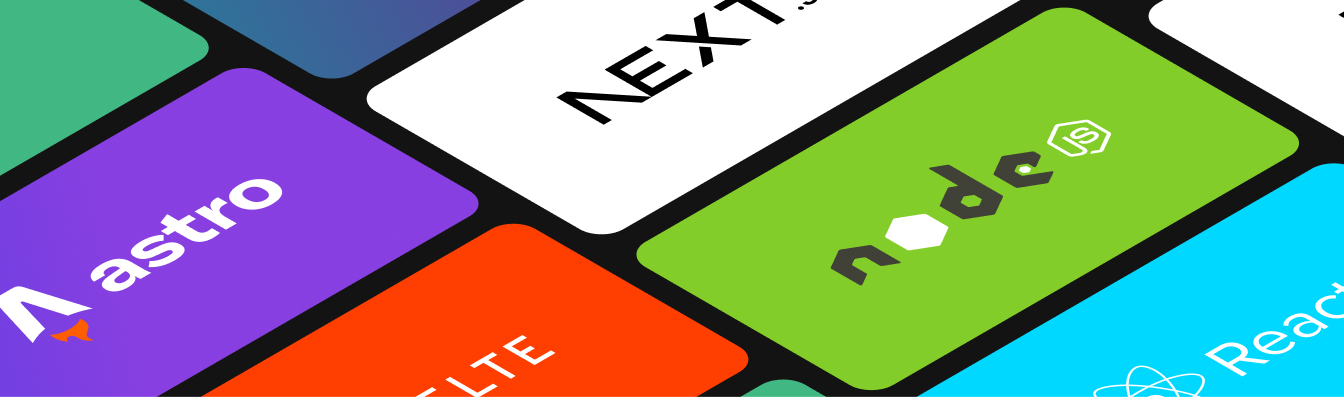
The Sandpack component you used in the previous section is called a preset. It wraps all the individual components and provides sensible defaults. Presets make it easy to adopt Sandpack, while offering extensive configurability. The first thing we will look at is how to configure the content that runs inside Sandpack.
Templates
By default your <Sandpack /> instance starts with a predefined template. Each template contains all the files and dependencies needed to start a project. For instance, the vue template will contain the starter files generated by the vue-cli, and the react template those generated by create-react-app.
Try it out:
import { Sandpack } from "@codesandbox/sandpack-react"
<Sandpack template="react" />The template property accepts a defined preset list. If the property is not passed, vanilla will be set by default.
Files
Once you've chosen your starter template, you will most likely want to pass custom code into your Sandpack instance. The simplest way to do this, is to add and override files via the files prop.
Editable example
import { Sandpack } from "@codesandbox/sandpack-react"; export default function App() { return ( <Sandpack template="react" files={{ "/App.js": `export default function App() { return <h1>Hello Sandpack</h1> }`, }} /> ); }
Preview
The files prop accepts an object, where each key is the relative path of that file in the sandbox folder structure. Files passed in through the files prop override those in the template structure. Since each template uses the same type to define the files, you can overwrite the contents of any of the template files.
Keep in mind that the tabs only show the name of the file and not the full path. For instance, if you want to overwrite /index.js in the vanilla template, you need to specify /src/index.js as the corresponding key in the files object. You can check the full paths for each of the templates in the template definitions.
Available Files
Notice that when passing the files prop, only the content you pass there is available in the file tabs. The other files in the template are still bundled together, but you don't see them anymore.
File format
The files prop accepts two formats of object, string or another object, where you can pass other configurations for the file.
Editable example
import { Sandpack } from "@codesandbox/sandpack-react"; export default function App() { return ( <Sandpack files={{ '/Wrapper.js': `export default () => "";`, '/Button.js': { code: `export default () => { return <button>Hello</button> };`, readOnly: true, // Set as non-editable, defaults to `false` active: true, // Set as main file, defaults to `false` hidden: false // Tab visibility, defaults to `false` } }} template="react" /> ) };
Preview
If no active flag is set, the first file will be active by default:
The active flag has precendence over the hidden flag. So a file with both hidden and active set as true will be visible.
Dependencies
Any template will include the needed dependencies, but you can specify any additional dependencies.
NPM Dependencies
Inside customSetup prop you can pass a dependencies object. The key should be the name of the package, while the value is the version, in exactly the same format as it would be inside package.json.
Editable example
import { Sandpack } from "@codesandbox/sandpack-react"; export default function App() { return ( <Sandpack template="react" customSetup={{ dependencies: { "react-markdown": "latest" } }} files={{ "/App.js": `import ReactMarkdown from 'react-markdown' export default function App() { return ( <ReactMarkdown> # Hello, *world*! </ReactMarkdown> ) }` }} /> ) };
Preview
Static External Resources
You can also pass an array of externalResources into the options prop to specify static links to external CSS or JS resources elsewhere on the web. These resources get injected into the head of your HTML and are then globally available. Here's an example using the Tailwind CSS CDN:
Editable example
import { Sandpack } from "@codesandbox/sandpack-react"; export default function App() { return ( <Sandpack template="react" options={{ externalResources: ["https://cdn.tailwindcss.com"] }} files={{ "/App.js": `export default function Example() { return ( <div className="bg-gray-50"> <div className="mx-auto max-w-7xl py-12 px-4 sm:px-6 lg:flex lg:items-center lg:justify-between lg:py-16 lg:px-8"> <h2 className="text-3xl font-bold tracking-tight text-gray-900 sm:text-4xl"> <span className="block">Ready to dive in?</span> <span className="block text-indigo-600">Start your free trial today.</span> </h2> <div className="mt-8 flex lg:mt-0 lg:flex-shrink-0"> <div className="inline-flex rounded-md shadow"> <a href="#" className="inline-flex items-center justify-center rounded-md border border-transparent bg-indigo-600 px-5 py-3 text-base font-medium text-white hover:bg-indigo-700" > Get started </a> </div> <div className="ml-3 inline-flex rounded-md shadow"> <a href="#" className="inline-flex items-center justify-center rounded-md border border-transparent bg-white px-5 py-3 text-base font-medium text-indigo-600 hover:bg-indigo-50" > Learn more </a> </div> </div> </div> </div> ) }` }} /> ); }
Preview
Advanced Usage
Read-only mode
You can set one, multiple files, or the entire Sandpack as read-only, which will make all files non-editable.
Per file:
<Sandpack
files={{
"/App.js": reactCode,
"/button.js": {
code: buttonCode,
readOnly: true,
},
}}
template="react"
/>Globally:
<Sandpack
options={{
readOnly: true,
}}
/>Plus, you can hide the Read-only label which appears on top of the code editor:
<Sandpack
options={{
readOnly: true,
showReadOnly: false,
}}
/>visibleFiles and activeFile
You can override the entire hidden/active system with two settings (visibleFiles and activeFile) inside the options prop.
Notice that both options require you to match the exact file paths inside the sandbox, so use with caution as this can quite easily create errors in the long term.
Editable example
import { Sandpack } from "@codesandbox/sandpack-react"; export default () => { return ( <Sandpack template="react" files={{ "/button.js": `export default () => <button />` }} options={{ visibleFiles: ["/App.js", "/button.js", "/index.js"], activeFile: "/button.js", }} /> ) }
Preview
When visibleFiles or activeFile are set, the hidden and active flags on the files prop are ignored.
Custom Entry File
Additionally, you can also specify a different entry file for the sandbox. The entry file is the starting point of the bundle process.
<Sandpack
template="react"
files={{
"/App.js": `...`,
}}
customSetup={{
entry: "/index.js",
}}
/>If you change the path of the entry file, make sure you control all the files that go into the bundle process, as prexisting settings in the template might not work anymore.
Fully Custom Setup
Sometimes you might not want to start from any of the preset templates. If so, you can pass a full customSetup object that contains everything needed for your custom Sandpack configuration.